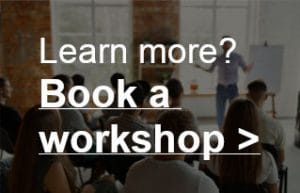Ultra fast editing in Pro Tools
Avid Pro Tools is one of the most widely used audio programs in audio studios. Even though there are many different opinions on what the “best” DAW (Digital Audio Workstation) is, you will find Pro Tools in most commercial music and audio post-production studios around the world.
When you use Pro Tools, you obviously want to be able to edit audio as efficiently as possible, so you get maximum results in as little time as possible. In the video below a few tips to increase your Pro Tools editing speed significantly!
Cheat sheet: Pro Tools shortcuts you need most
In the video above you can see that the first step you have to take to increase your editing speed is to use shortcuts.
Below the shortcuts for Pro Tools that you need most, for both mac and PC. Turn on ‘Keyboard Command Focus’ mode in Pro Tools for proper operation of the shortcuts listed. See 1:25 in the video above for more explanation on that.
| Function | Shortcut Mac | Shortcut PC | |
| Operation | |||
| Bounce to disk | Command – Alt – B | Control – Alt – B | |
| Enlarge or reduce track size on selected track | Control – arrow up/down | Windows key – arrow up/down | |
| Horizontal / vertical scrolling in edit window | Scroll wheel / shift-scroll wheel | Scroll wheel / shift-scroll wheel | |
| Go to 0:0:0:0 in timeline | Enter (big enter) | Enter (big enter) | |
| New track | Command – Shift – N | Control – Shift – N | |
| Open volume-automation curve on selected track | – | – | |
| Set marker to play-cursor position | Enter (small enter) | Enter (small enter) | |
| Shuffle – Slip – Spot – Grid | F1 – F2 – F3 – F4 | F1 – F2 – F3 – F4 | |
| Solo selected track | Shift – S | Shift – S | |
| Mute selected track | Shift-M | Shift-M | |
| Tools selection (Trim – Selector – Grab tool) | F6 – F7 – F8 | F6 – F7 – F8 | |
| Switch from Edit to Mix window | Command – = | Control – = | |
| Zoom in / out | T + R | T + R | |
| Editing and playback/recording | |||
| Move clip left or right in the timeline | + or – on the num pad | + or – on the num pad | |
| Consolidate selected clips | Alt – Shift – 3 | Alt – Shift – 3 | |
| Crossfade (select the overlap between two clips) | F | F | |
| Fade in or out (length of selection) | F | F | |
| Export selected clip | Command – shift – K | Control – Shift – K | |
| Split clip | B | B | |
| Group selected clips | Command – Alt – G | Control – Alt – G | |
| Ungroup selected clips | Command – Alt – U | Control – Alt – U | |
| Record | 3 (select ‘Transport’ in the menu Preferences – Operation – Numeric Keypad) | 3 (select ‘Transport’ in the menu Preferences – Operation – Numeric Keypad) | |
| Start/stop playback | Spacebar | Spacebar | |